Admin Password is the only password in your Operating system which are mostly compromised due to several mischief, whether you forget or lose the password, or your admin account has been invaded by any unknown intruder. The resulting consequence is that you become unable to access any of the Windows server system contents, files, folders, media files, etc. In most of the cases, user who forget or lose their admin password prefer to call a computer expert or take the system to the service centre to unlock their locked computer, but that creates a lot of hassle with unnecessary money expenditure.
Thus here in this article we would demonstrate you few basic methods or trickeries which will definitely help you to reset local administrator password on Windows server 2012 R2 without any external help.
Method #1: Reset Windows Server 2012 Admin Password with Command Prompt
Command Prompt is truly an excellent command line interpreter which can be used to interpret various tasks at the cost of certain code lines in short span of time. Here we would implement cmd to remove the forgotten password. Read the steps carefully to perform the method:
Step 1. Firstly, create a bootable disk using CD/DVD or USB and insert it into the locked computer.
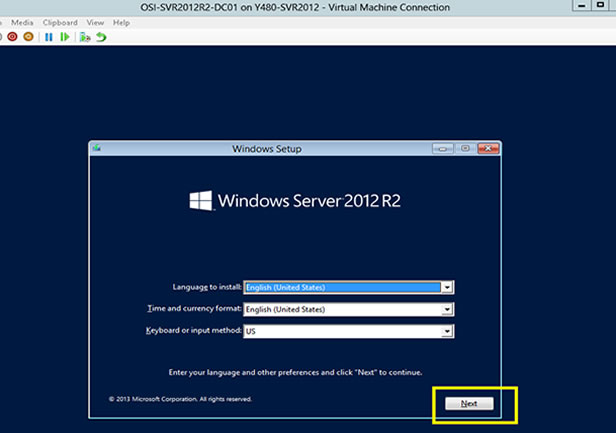
Step 2. Choose your language and click on “Troubleshoot” option.
Step 3. Click on “Command Prompt” button to start it on an advanced mode and type the command scribbled below when the black dialog box turns up:
d: cd windows\system32
ren Utilman.exe Utilman.exe.old
copy cmd.exe Utilman.exe
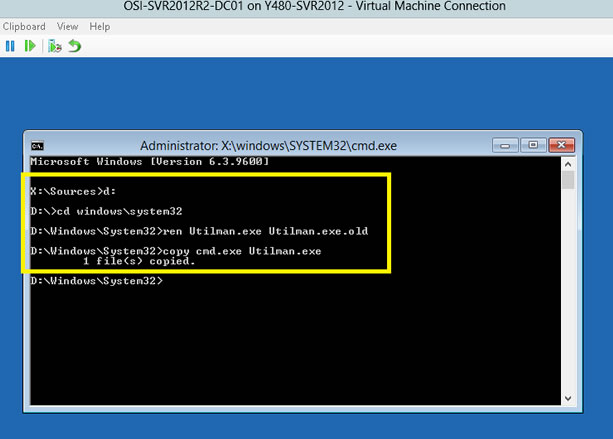
Step 5. Exit your command prompt and then click “Continue”. Your Windows server 2016 computer will re boot and go to the logon screen. Here click Windows Key + U to oepn command prompt again, then type command:
net user administrator Pa$$w0rd2
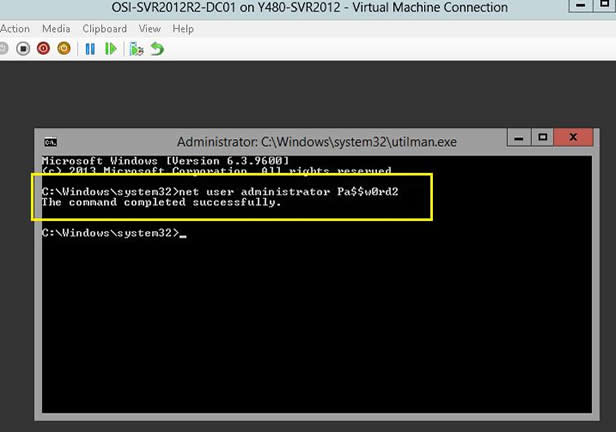
Write the actual username and the newly created password in place of USERNAME and PASSWORD option. Pa$$w0rd2 will be set to password for the Administrator user (case sensitive).
Now your job is done! You can enter the locked account with the newly set password.